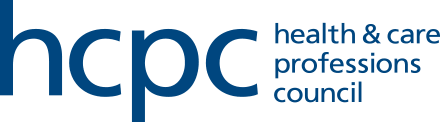See the step-by-step guidance below of how to submit a CPD profile
Please note that you can save your progress and return to complete at a later date. You can also complete your CPD in any order you wish.
- After you've been notified that you've been selected for CPD, activate your portal account and log in. Your current profile is displayed as below. Click 'Edit' to start compiling your profile.
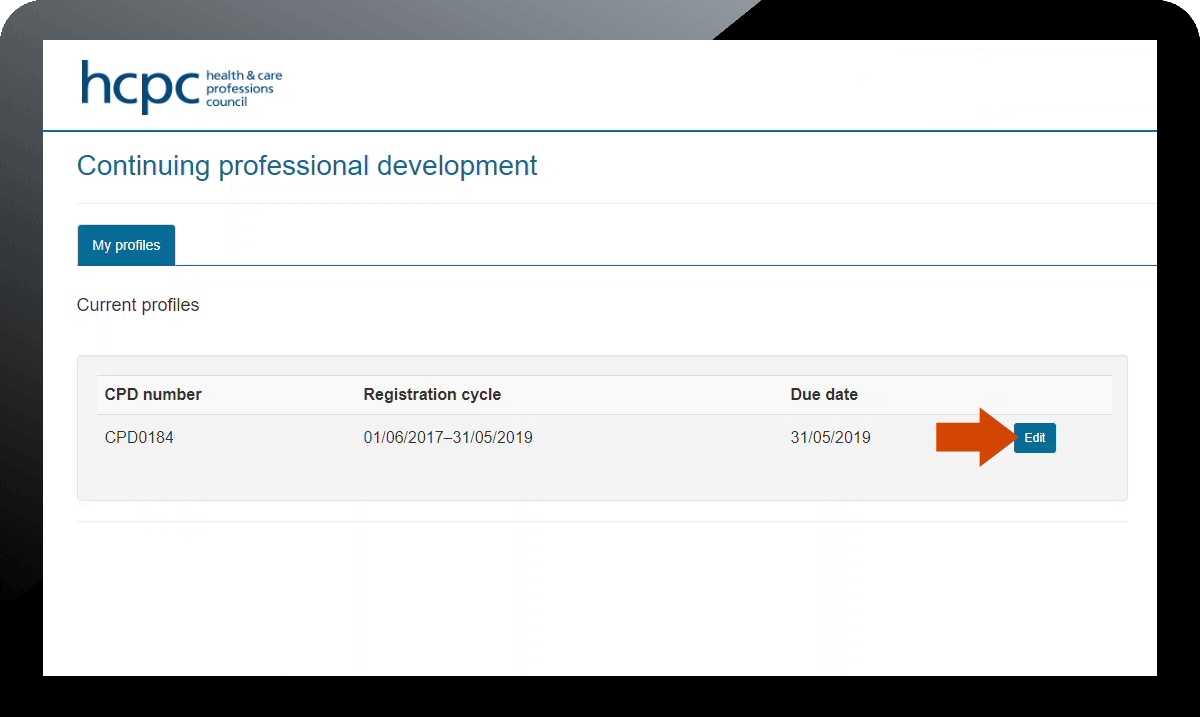
- Enter the 'Summary of recent work / practice' in the box provided.
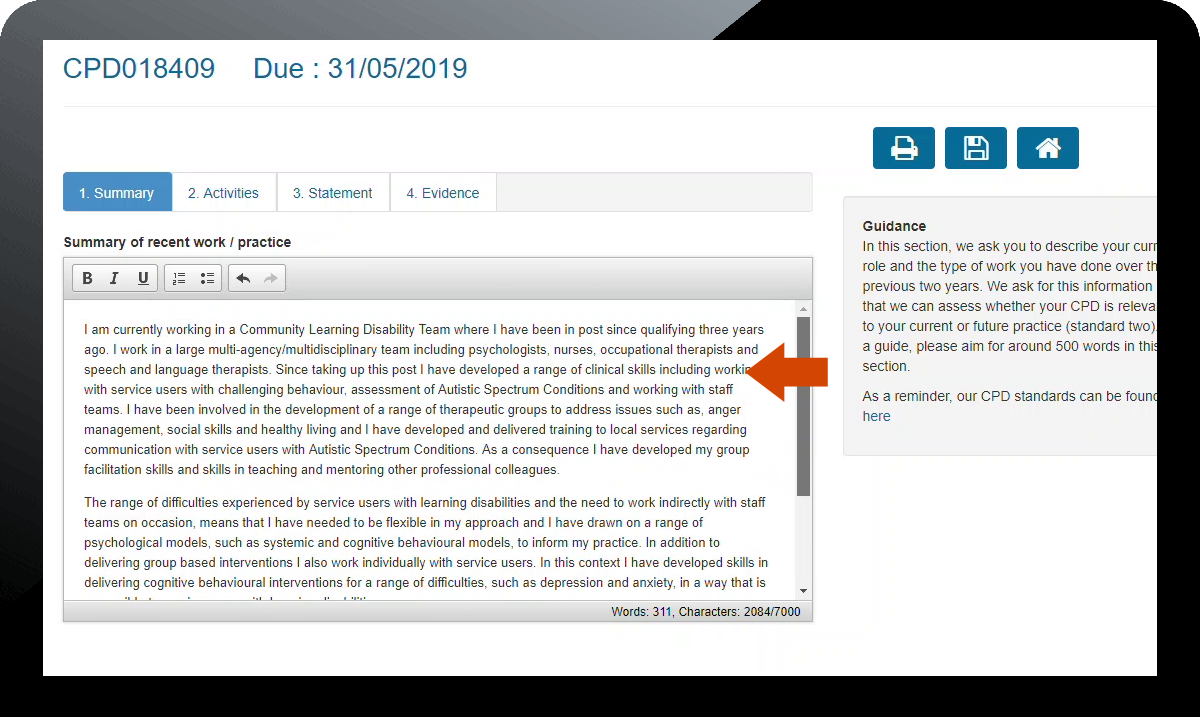
- When the summary is completed, click on the 'Activities' tab. You can either add a single file (e.g. excel or Word) listing all the CPD activities undertaken in the previous two years or you can enter them manually one by one.
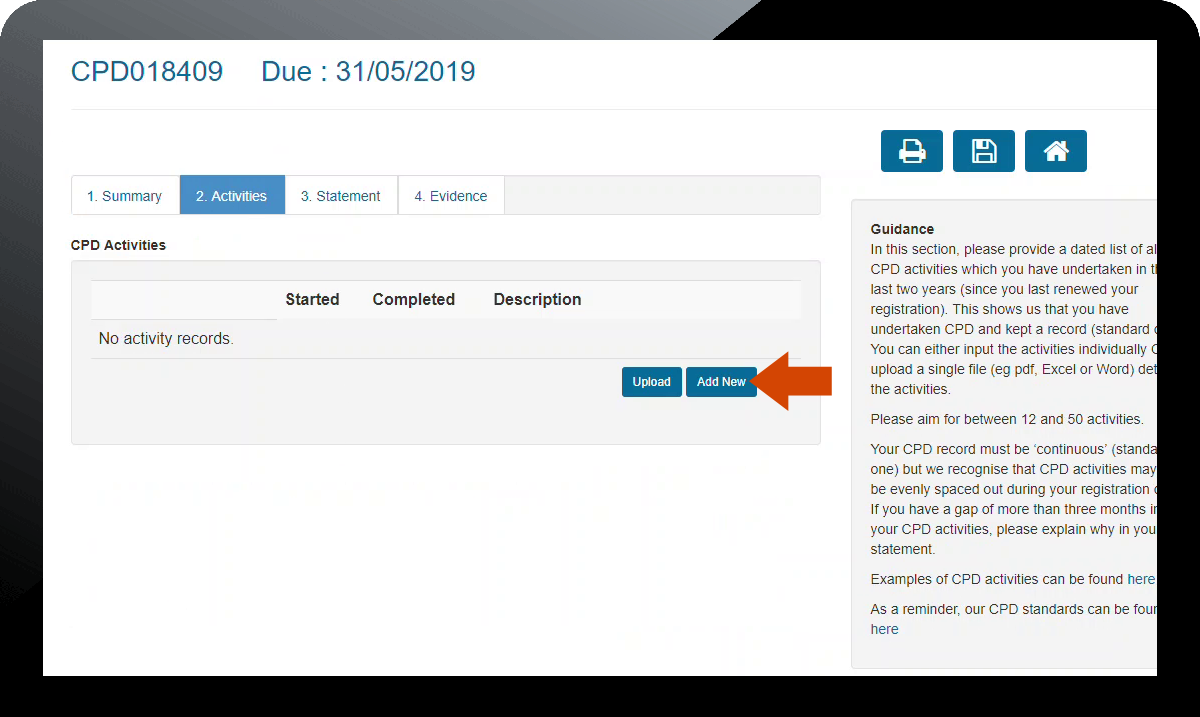
- When you have entered all the activities, click on the 'Statement' tab and enter your personal statement.
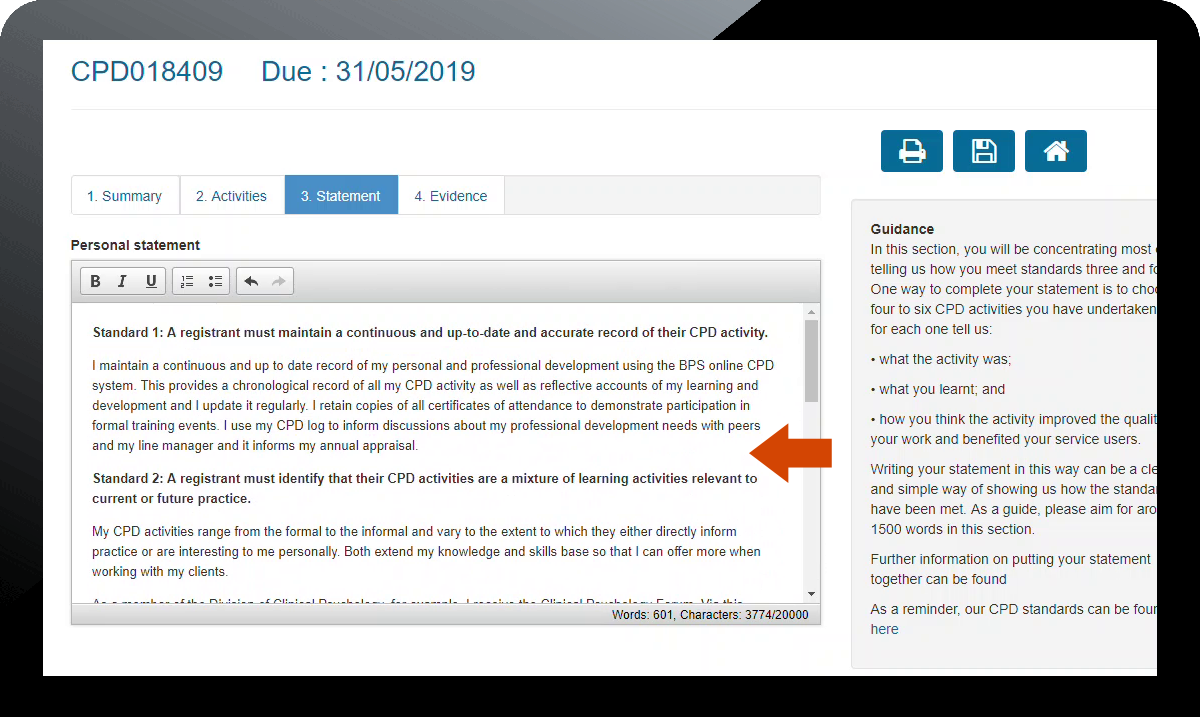
- When the personal statement is complete, click on the 'Evidence' tab and upload between 4 and 12 pieces of CPD evidence by clicking the 'Add new' button.
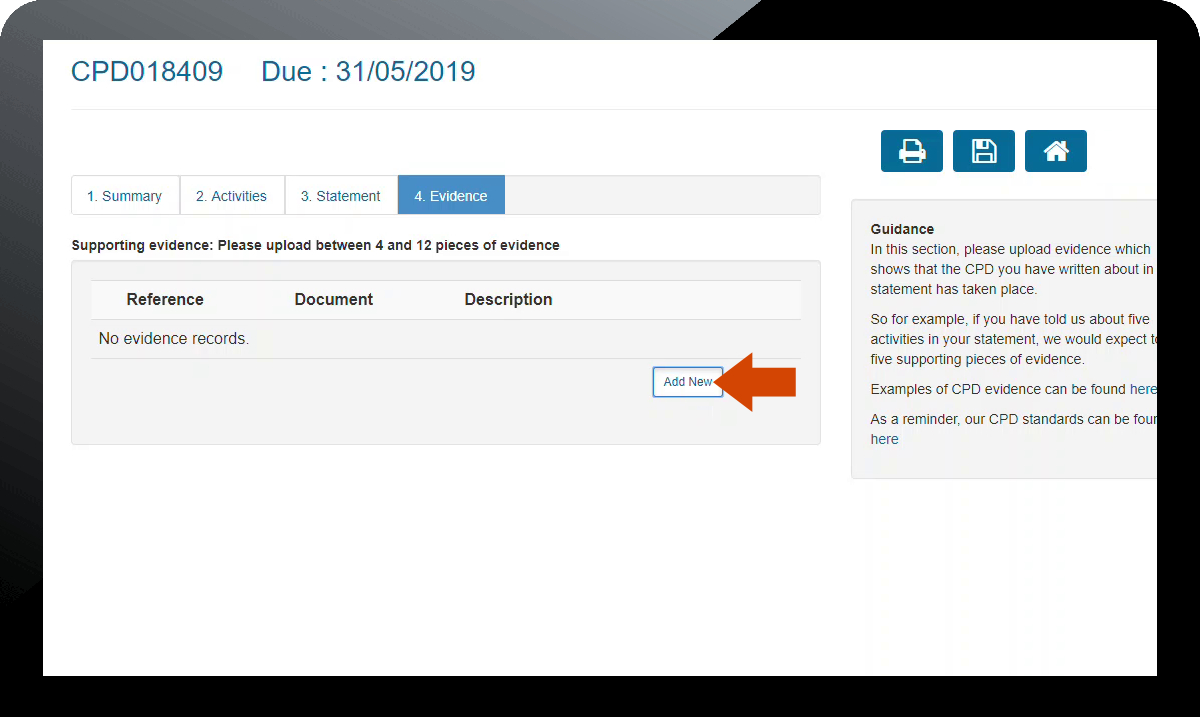

- When completed, click on 'Submit Profile'. Click 'OK' when prompted.
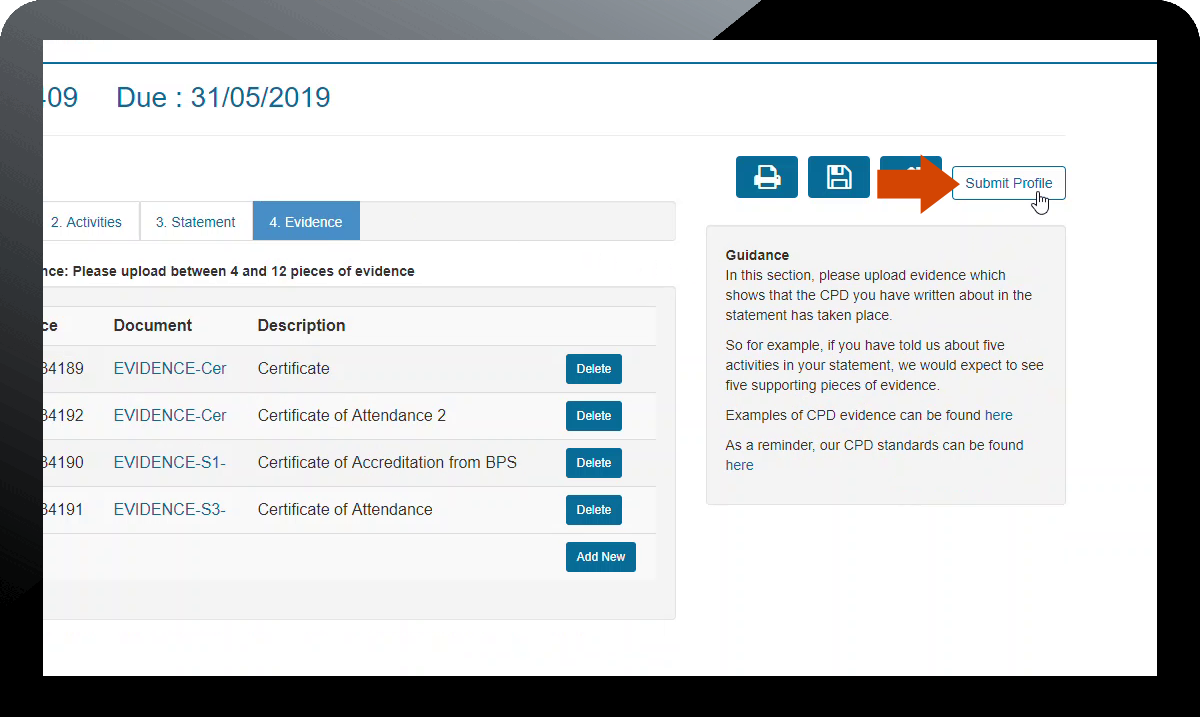
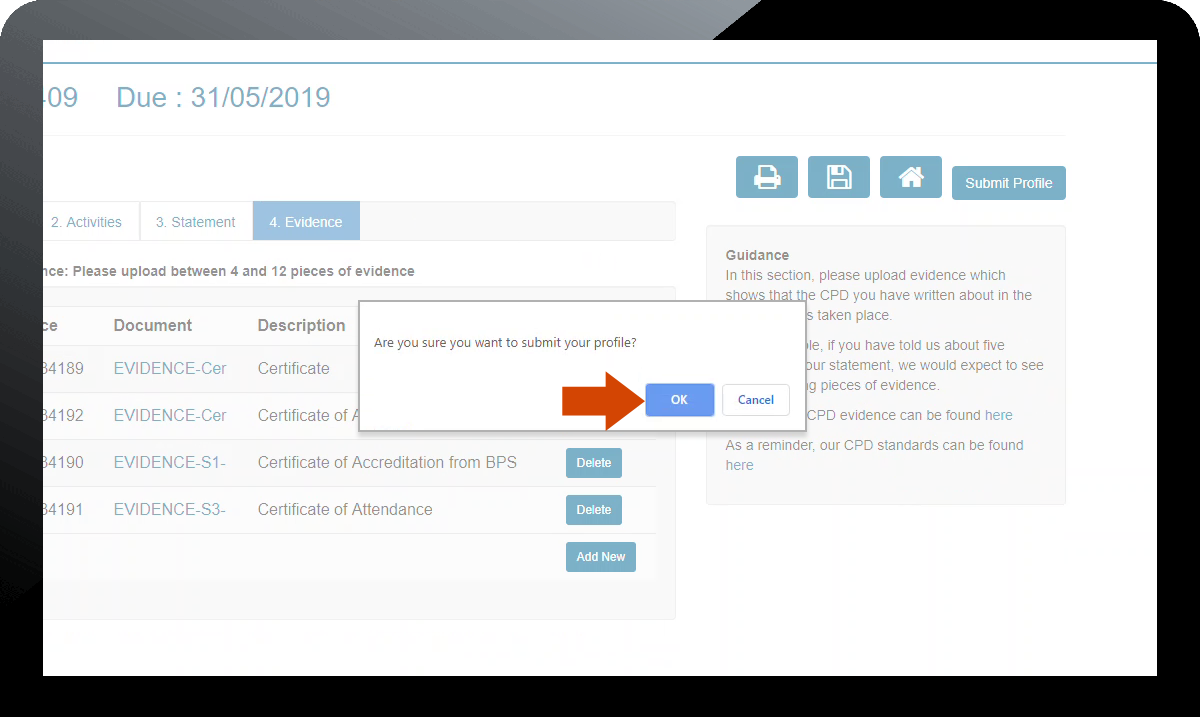
- Your profile has now been submitted and an acknowledgment email will be sent to confirm this.
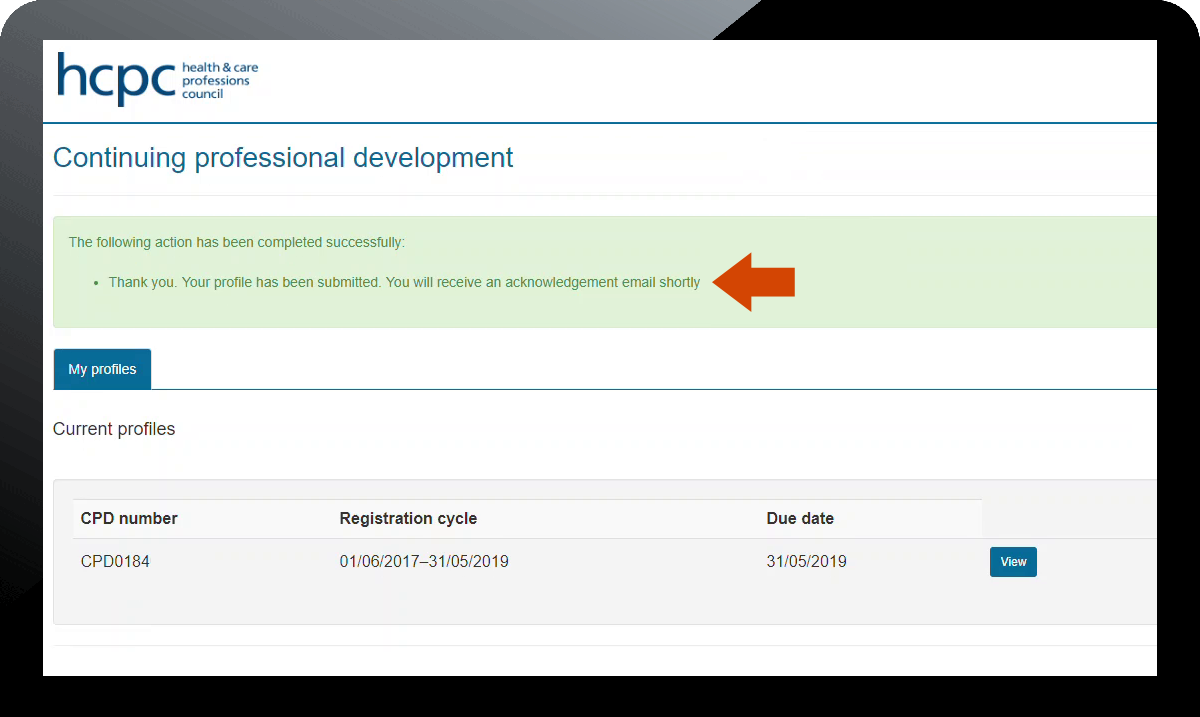
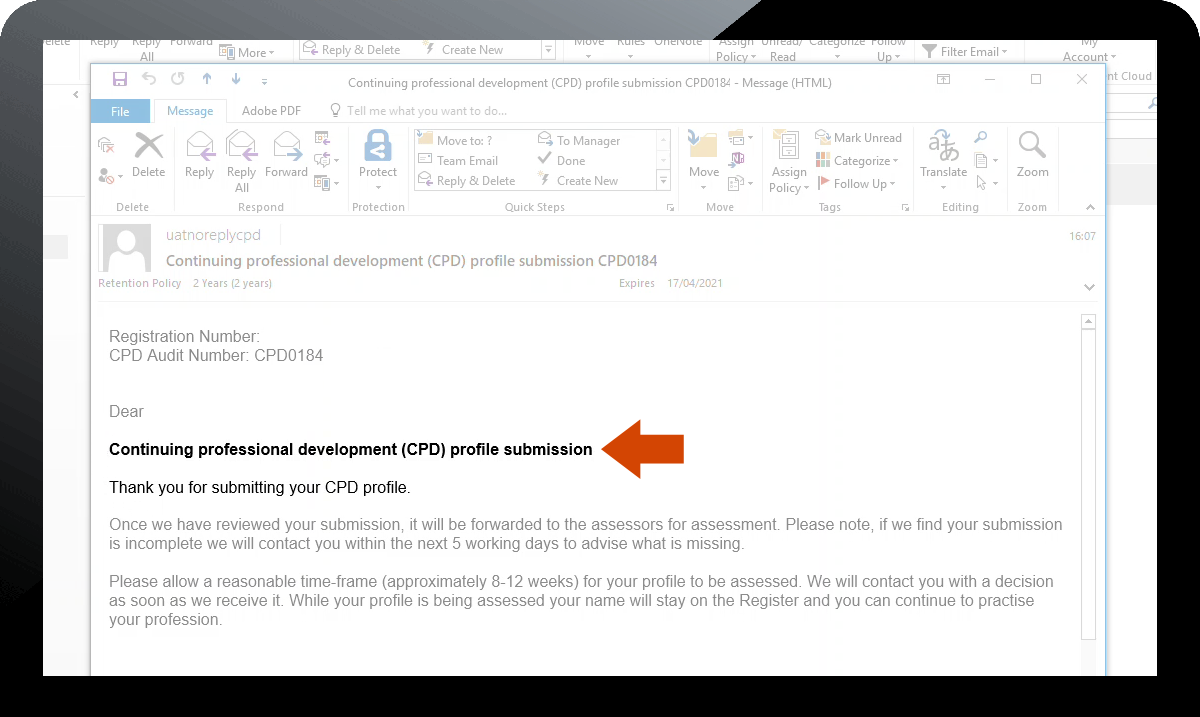
Page updated on: 09/05/2022