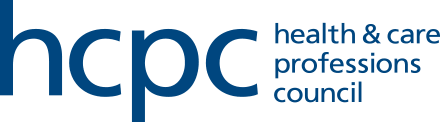You only need to do this once if you have not logged into your online account before
Step-by-step guidance
Step 1: Enter your details on the activation page
- Go to www.hcpc-uk.org/activate
- Enter your registration number and the email address we have on our system.
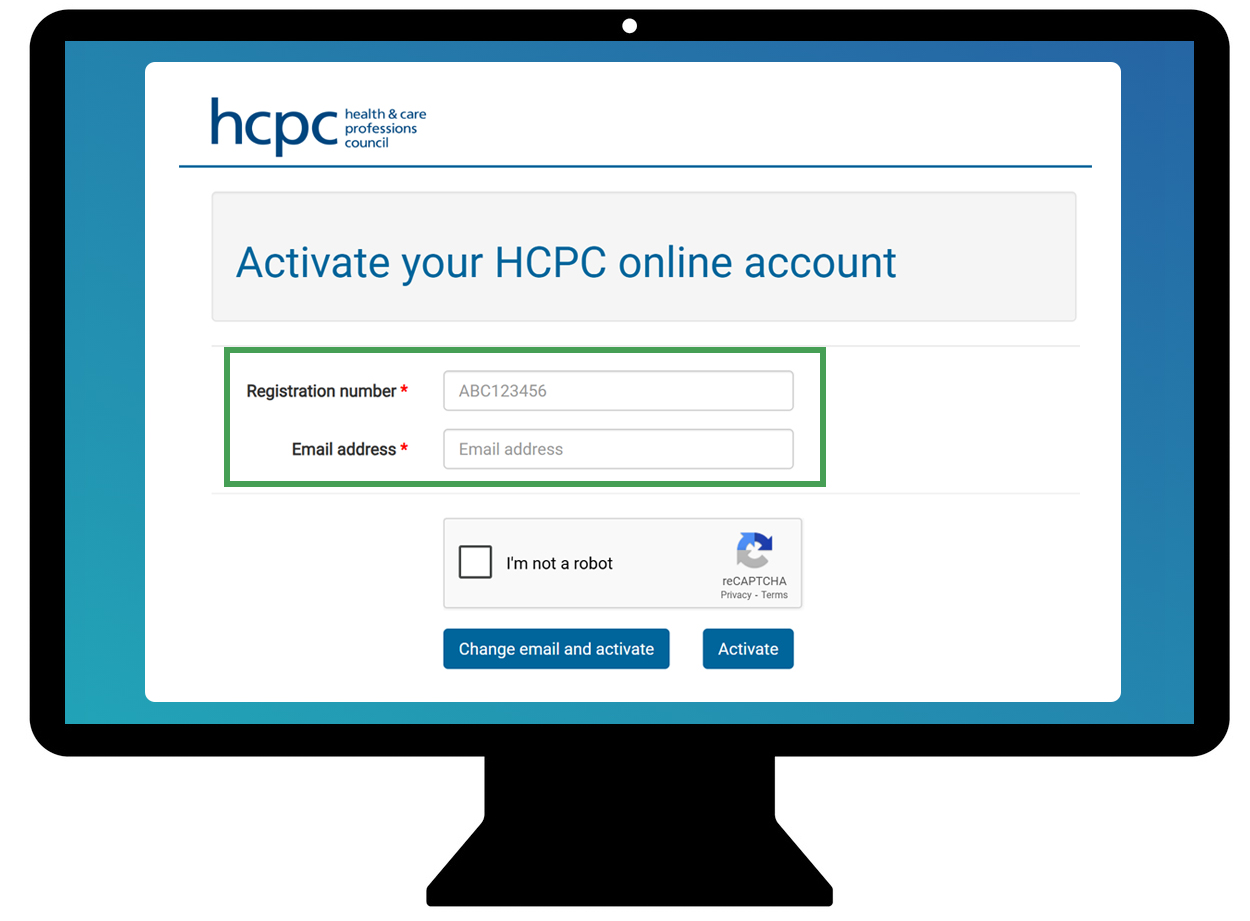
Make sure that you can access this email account, as we will send your temporary password there. To avoid missing the email, please add the noreplyregistration@hcpc-uk.org email to your safe senders list. - Tick the confirmation box and click Activate.
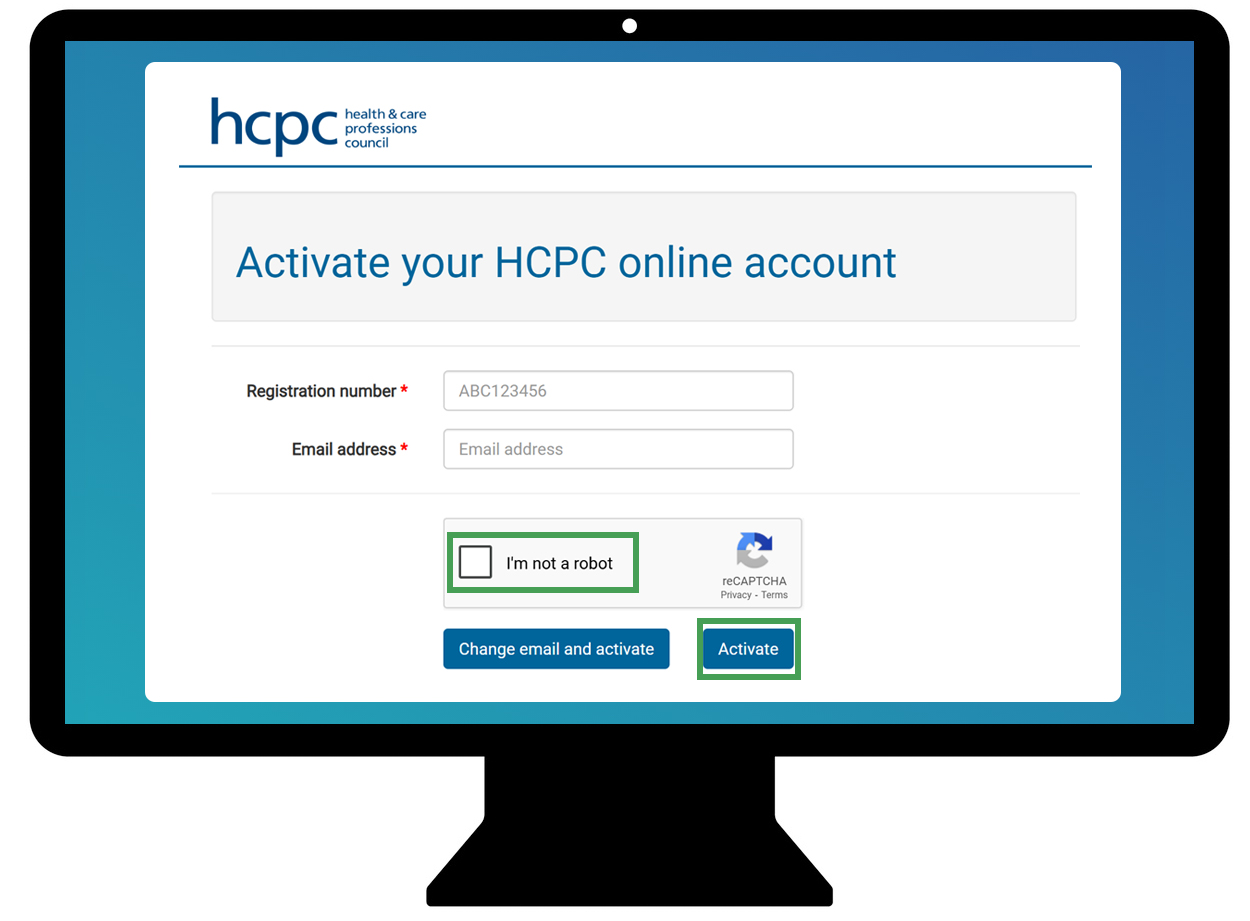
- If your email address is not recognised, click Change email and activate to update your email address before continuing.
Common issues when activating an account
-
After you enter your details on the activation page, you should receive an email to complete the process. If you don’t get the email:
- Check your junk/spam folder.
- If it’s still not there, call our Registration team on:
- +44 (0)300 500 4472
- +44 (0)20 7582 5460 (lines are open Monday to Friday, 9am–5pm UK time).
Our team can check the issue and help you complete your activation. If you’re trying to make a payment, they can also take this for you over the phone.
-
This can usually be fixed by trying one of the following:
- Add noreplyregistration@hcpc-uk.org to your safe senders list. Then visit hcpc-uk.org/activate and request another temporary password.
- Go to hcpc-uk.org/activate enter the same email address and click Change email and activate.
- Go to hcpc-uk.org/activate enter a new email address and click Change email and activate.
If this still does not work then please email registration@hcpc-uk.org along with your registration number. Please explain the problem and the steps you have already tried, so our team knows what has been tested.
-
Try these steps:
- Make sure you are using the most recent temporary password we sent. Each time a new one is created, the old one stops working.
- Follow the link in your activation email as it is unique to your account and must be used to activate.
- Try opening the link in a different browser. Copy and paste the link into another browser instead of Google Chrome.
- Go to hcpc-uk.org/activate enter the same email address and click Change email and activate.
- Go to hcpc-uk.org/activate enter a new email address and click Change email and activate.
If this still does not work then please email registration@hcpc-uk.org along with your registration number. Please explain the problem and the steps you have already tried, so our team knows what has been tested.
-
- Double-check your registration number is entered correctly. It should be letters followed by numbers, with no spaces (e.g. ABC01234).
- Make sure you’re using the same email address you gave us previously.
- If you have more than one email account, try another.
-
If you see this message:
- Click Change email and activate to use a new email address. You’ll then be asked to confirm your identity.
- Or go to the login page and try:
- Signing in with the password you already created
- Using your temporary password if you still have one
- Resetting your password by clicking Can’t access your account
-
Multi-factor authentication (MFA) is an extra security step to keep your account safe.
If you can’t complete MFA setup:
- Check whether you are using the same method you chose during activation (email or authenticator app).
- If using email verification, make sure the code isn’t in your junk/spam folder.
- If using an authenticator app, double-check you scanned the QR code correctly and that the timestamp on your phone is accurate.
For help, see our guidance on using and setting up MFA.
If you’ve followed these steps but still can’t log in, please contact registration@hcpc-uk.org
with your registration number and details of the problem.
Step 2: Log in and set up multi-factor authentication (MFA)
- Open the activation email we sent you and follow the link inside.
- Enter your email address and the temporary password we provided, then click Sign in.
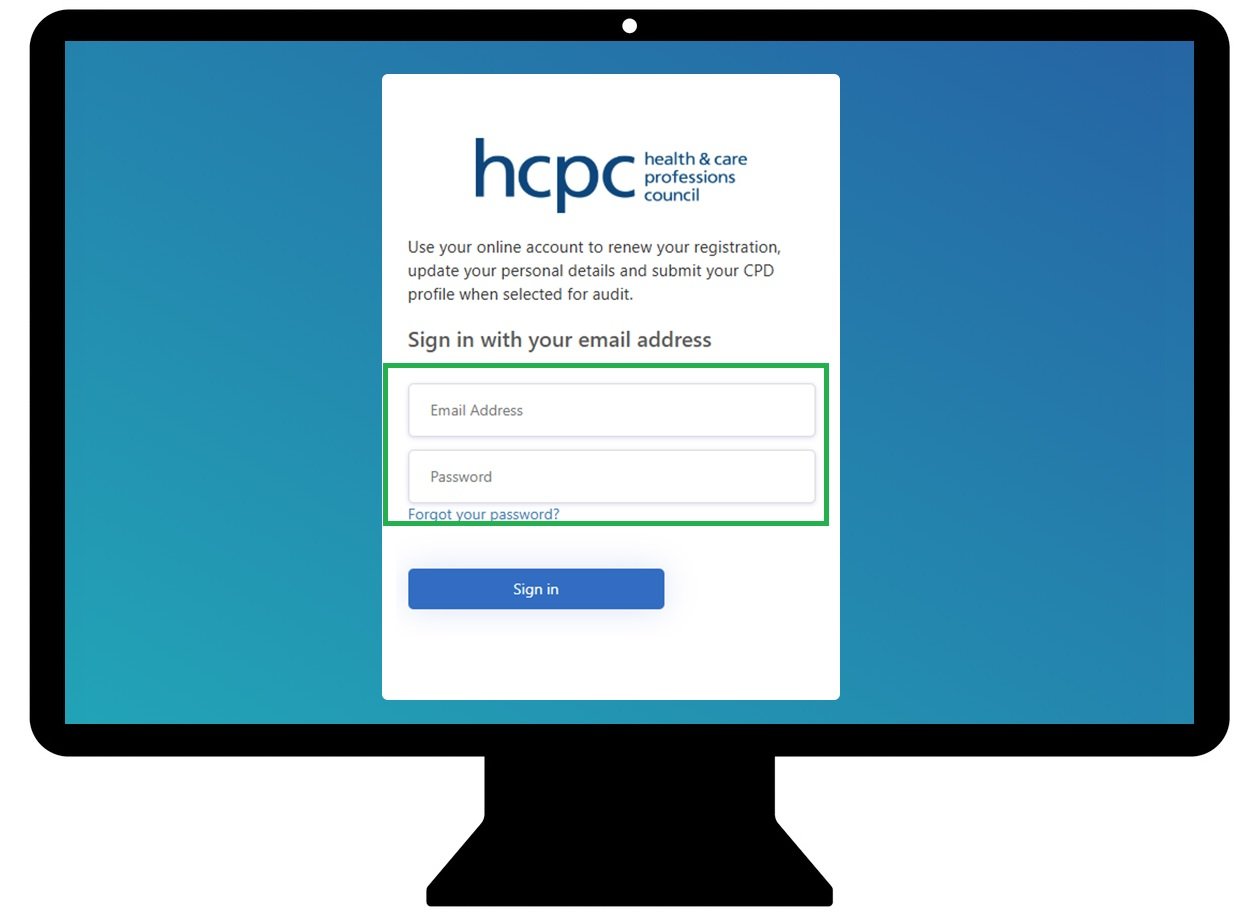
If the link in your activation email doesn’t open, you can go to our homepage and click the My account link in the top-right corner. From there, sign in using your email address and temporary password. - Once signed in, you will be asked to create a new password. Follow the on-screen instructions to update it.
- To help keep your account secure, you will now need to set up multi-factor authentication (MFA).
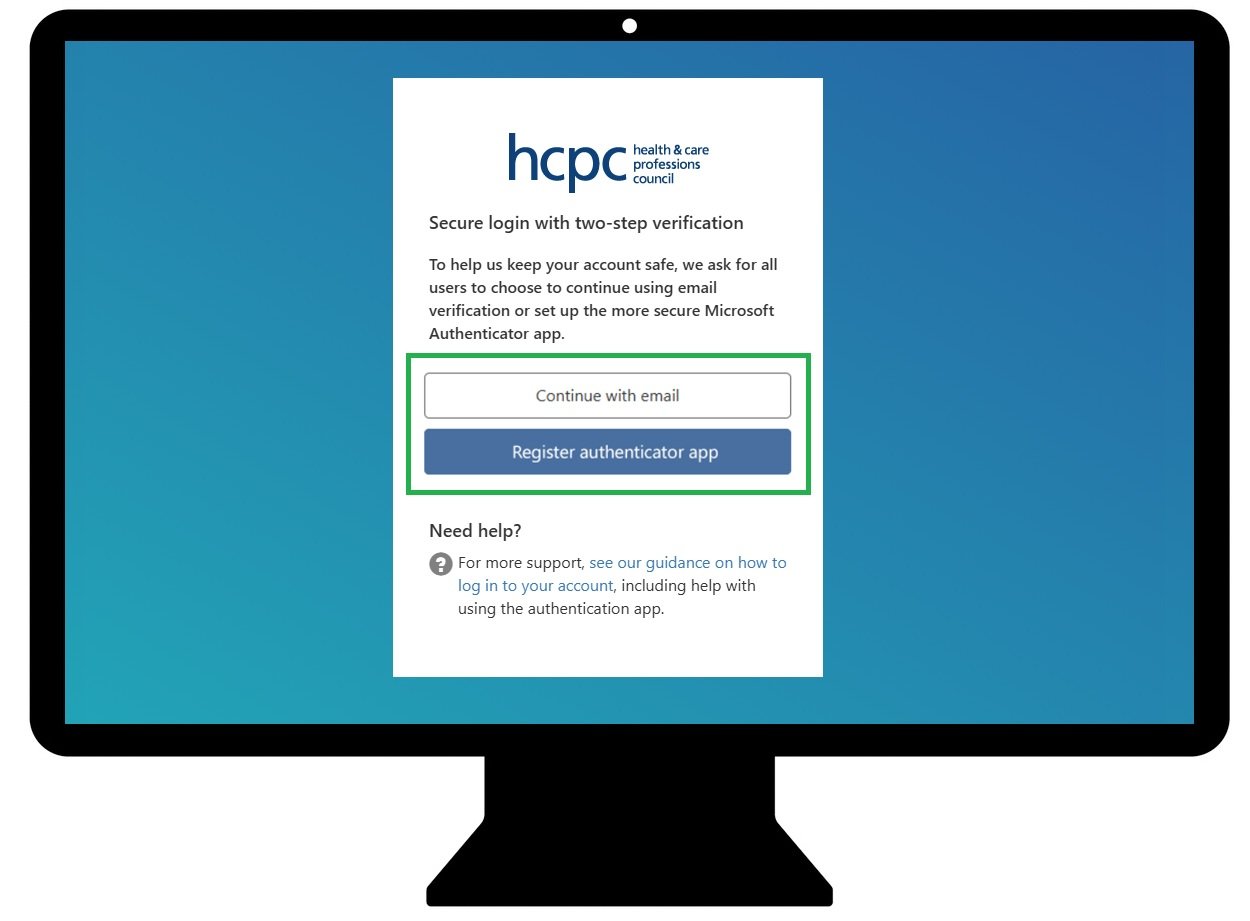
You can choose either Continue with email or set up the more secure method by choosing the Register authenticator app method.
For more information and support on setting up MFA, follow our step-by-step guidance below.
Step 3: Accept the terms and conditions and confirm your details
- Once your account has been verified through MFA, you’ll be shown the Terms and Conditions. Please read these carefully.
- If you agree, tick the box and click Accept.
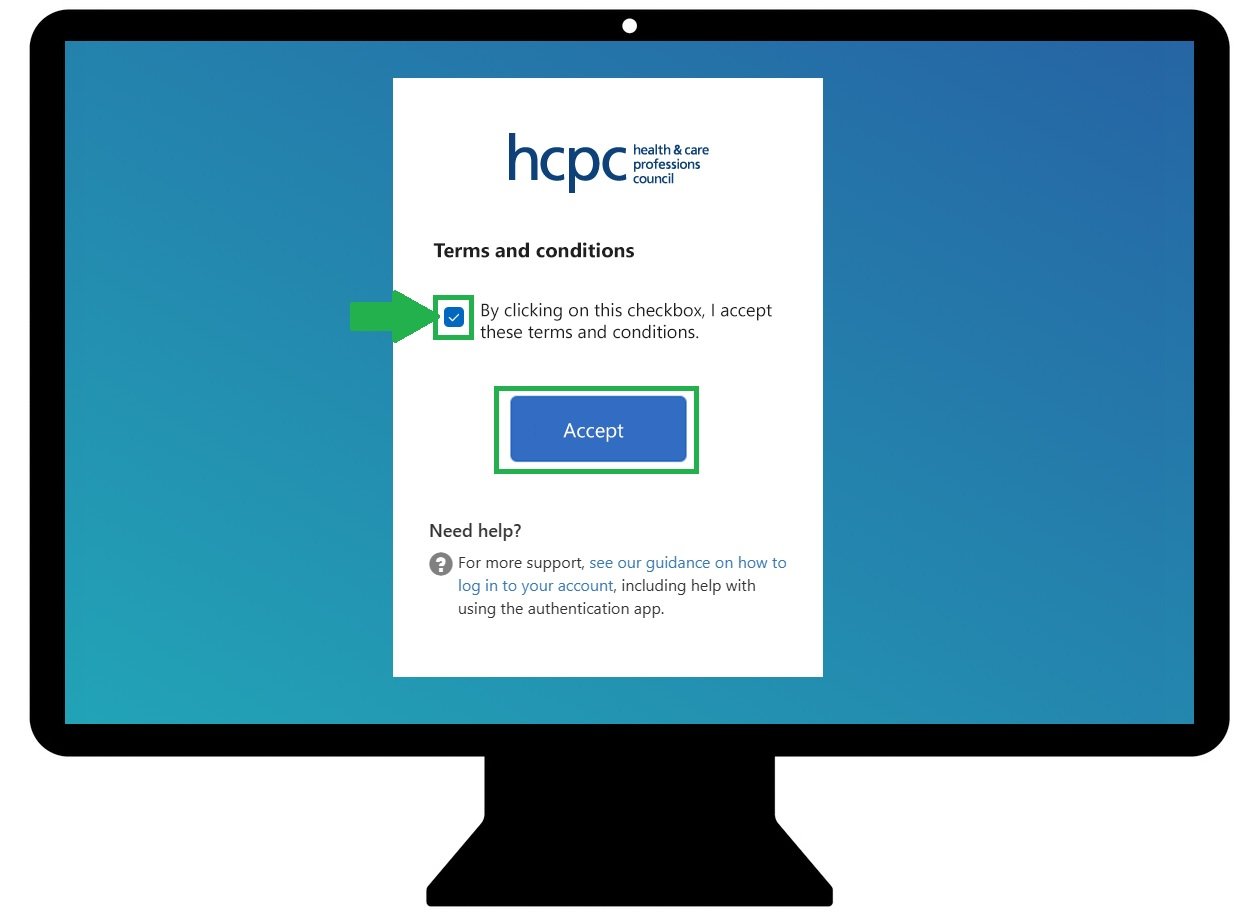
If you cannnot accept the Terms and Conditions, please reach out to our Registration team for further support. - After accepting the Terms and Conditions, you will now be logged in and will be taken to your online account dashboard where the system will ask you to check and confirm your contact details.
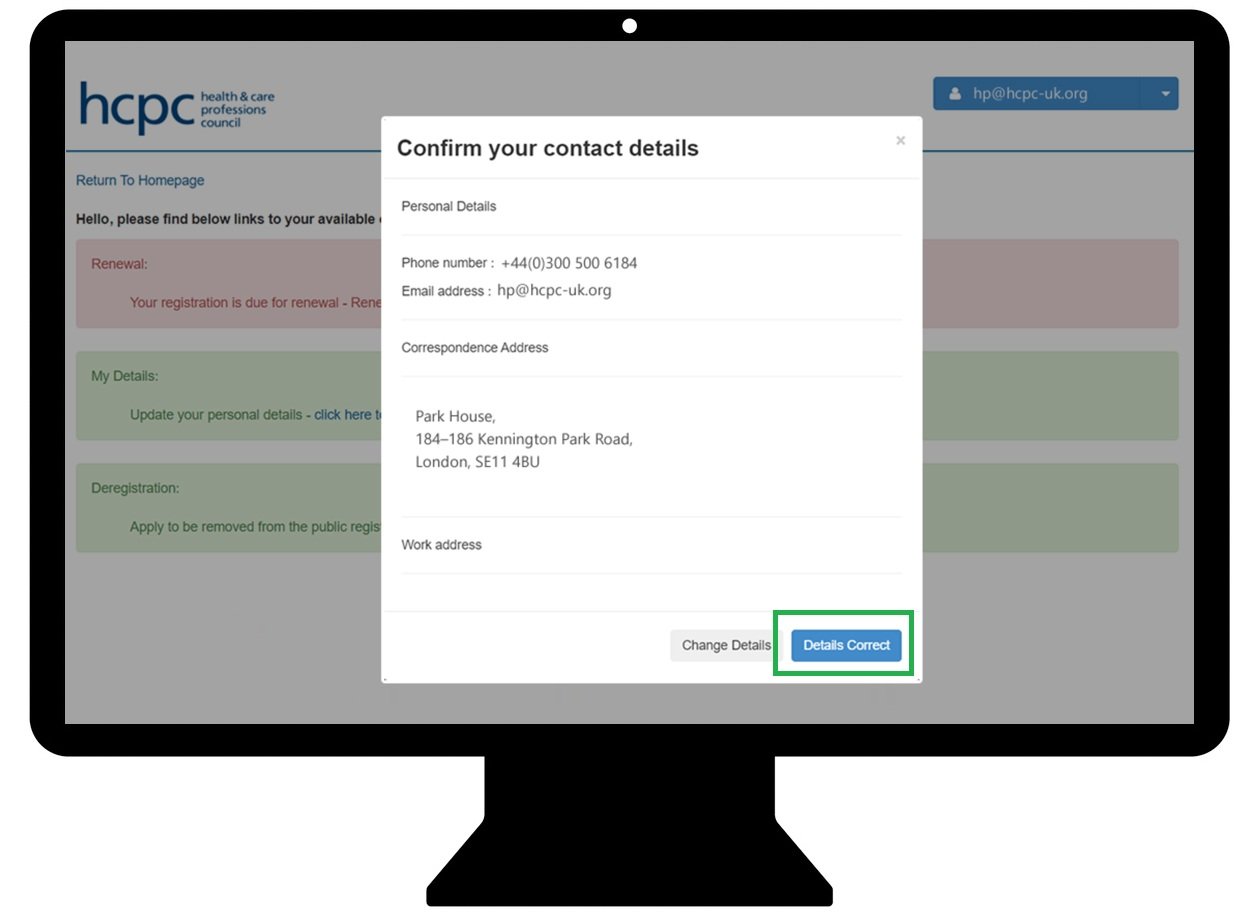
- Once you have confirmed these you will be presented with the dashboard.
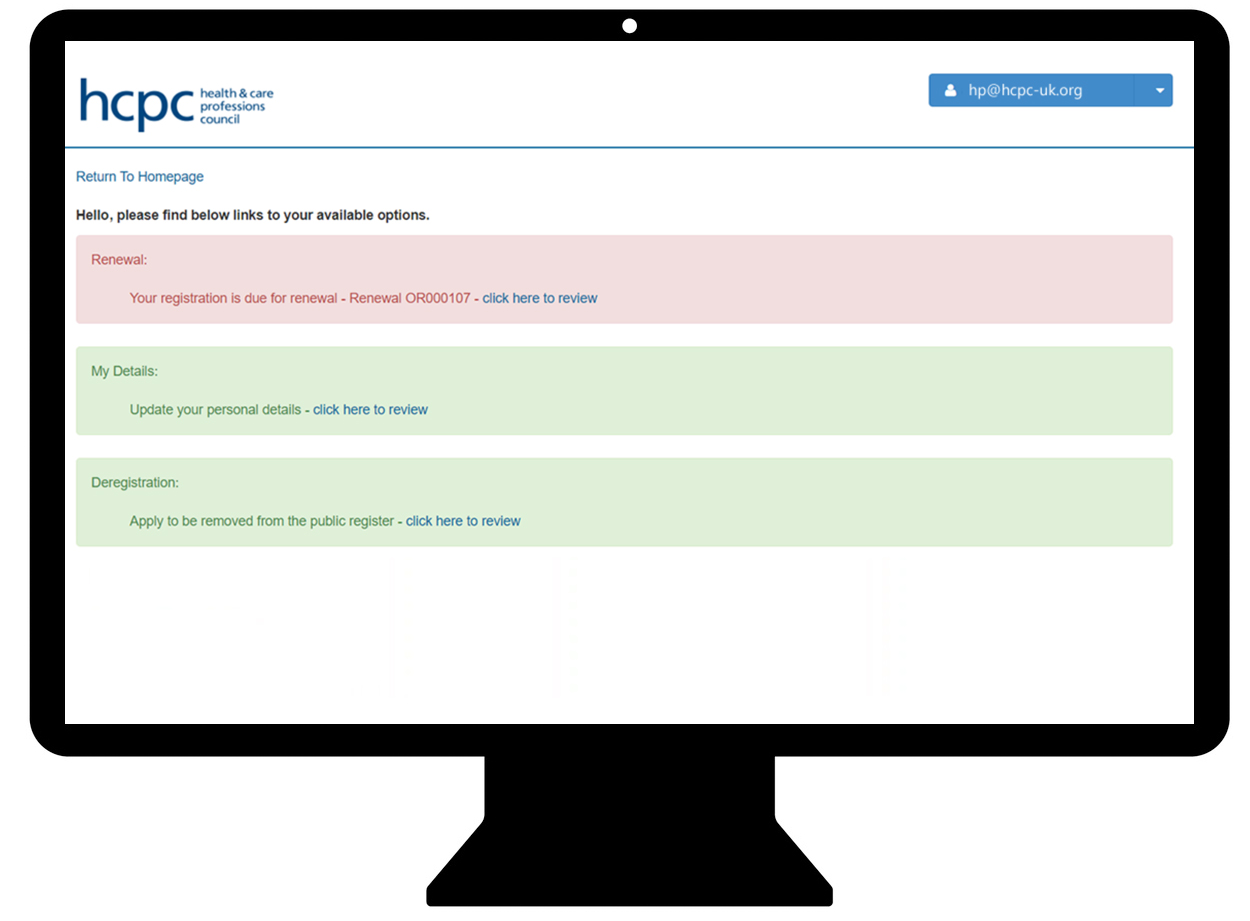
From here you can:- Renew your registration
- Update your personal details
- Change or update your payment details (including setting up a new Direct Debit).
Having trouble with your online account?
For assistance with your online account, please contact our Registration team.
Tel: 44 (0)300 500 4472 (Monday to Friday, 9am-5pm)